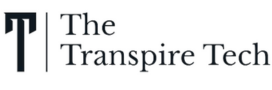For a truly immersive experience in the post-apocalyptic wasteland of Fallout 76, achieving a smooth and responsive framerate is crucial. However, by default, the game might impose limitations on your frames per second (FPS). If you’re looking to unlock FPS in Fallout 76 and squeeze every bit of performance out of your system, fret not! This guide will equip you with the knowledge and methods to achieve the desired graphical fidelity.
Disabling Vsync for Maximum FPS
Vsync, or vertical sync, is a graphical setting that synchronizes your game’s frame rate with your monitor’s refresh rate. While it eliminates screen tearing, it can also introduce input lag and limit your FPS. To unlock FPS in Fallout 76 and achieve the highest possible frame rates, disabling Vsync is the first step.
Here’s how to disable Vsync:
- Navigate to your Documents\My Games\Fallout 76 folder.
- Open the Fallout76Prefs.ini file with a text editor.
- Locate the [Display] section. If it’s absent, create one by typing
[Display]on a new line. - Look for the line
iPresentInterval=1or any variation with a number greater than 0. This is the Vsync setting. - Change the value to
iPresentInterval=0. This disables Vsync. - Save the Fallout76Prefs.ini file.
Optimizing Fallout 76 for High FPS
Disabling Vsync is a great start, but you can further enhance your Fallout 76 FPS by tweaking in-game settings. Here are some key adjustments to consider:
- Display Settings: Reduce the resolution if needed. Lower resolutions demand less processing power, leading to higher FPS.
- Graphics Quality: Experiment with lowering detail levels like textures, shadows, and anti-aliasing. These settings significantly impact performance.
- Post-Processing Effects: Disable unnecessary post-processing effects like depth of field and ambient occlusion, which can be resource-intensive.
- Grass and Foliage: Reduce the quality or density of grass and foliage, as these elements can tax your system in dense areas.
Alternative Approaches: Utilizing Graphics Card Control Panels
For some users, editing configuration files might not be ideal. Thankfully, modern graphics cards from Nvidia and AMD offer control panels where you can unlock FPS in Fallout 76.
Here’s a general approach using Nvidia Control Panel:
- Launch the Nvidia Control Panel.
- Navigate to Manage 3D Settings.
- Select Fallout 76 from the Program Settings list.
- Locate the Vertical Sync setting and set it to Off.
- Apply the changes and launch Fallout 76.
Remember, consult your specific graphics card’s control panel for detailed instructions.
Important Considerations
While unlocking FPS in Fallout 76 can significantly improve smoothness, it’s not without potential drawbacks. Here are some things to keep in mind:
- Heat and Power Consumption: Uncapped frame rates can lead to increased heat generation and power draw from your graphics card.
- Screen Tearing: With Vsync disabled, screen tearing might occur, especially during fast movements. If it becomes bothersome, consider alternative solutions like adaptive sync technologies offered by G-Sync or FreeSync compatible monitors.
- Hardware Limitations: Ultimately, your hardware dictates the achievable frame rates. An older graphics card might not be able to handle completely uncapped FPS in Fallout 76.
Conclusion
By following these steps and considering the potential drawbacks, you can effectively unlock FPS in Fallout 76 and achieve a smoother, more responsive gameplay experience. Remember, striking a balance between performance and visual quality is key. Experiment with different settings to find the optimal configuration for your system and preferences. Now, venture out into the Wasteland, wastelander, with a frame rate as relentless as your thirst for adventure!
Learn more about Board Game Locations and Top Insect Hunting Locations in Fallout76.